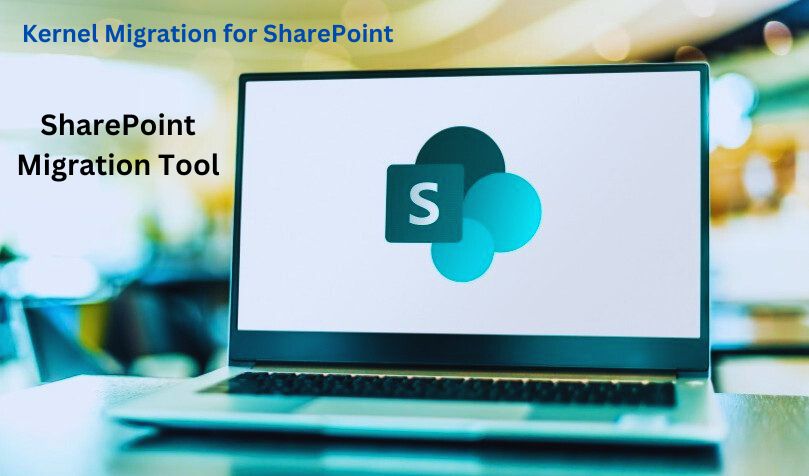
Organizations all over the world understand the significance of lists and libraries in SharePoint vis-à-vis document management, workflows, and business information. Now that almost every organization appears to be moving to the cloud, the migration to SharePoint Online becomes an important area of focus to smooth the flow of cooperation, including security and access. On the contrary, the migration of complex lists and libraries does not follow the traditional lift-and-shift mechanism.
SharePoint Online migration tools exist for precisely this purpose. They facilitate the migration activities, minimize data loss, and preserve the content structure and metadata. For a migration to be successful, however, several best practices have to be observed by the business.
In this guide, we shall discuss the best practices around the use of a SharePoint tool for migrating even the most complex lists and libraries to SharePoint Online.
Why List and Library Migration Can Be Challenging
SharePoint lists and libraries are more than just data containers. They may include:
- Custom columns
- Content types
- Workflows
- Permissions
- Lookup fields
- Version histories
- Attachments
During the migration to SharePoint Online, this structure must be preserved for the sustenance of operations. Just moving files won’t deal with these difficulties. You need a SharePoint list migration tool that can drill down to the finest level and support everything.
1. Assess Your Current SharePoint Environment
Before initiating a SharePoint Online migration project, conduct a full audit of your existing SharePoint environment. Ask yourself the questions of the checklist below:
- All sites, libraries, and lists to be moved should be listed.
- Customizations and third-party add-ons should be discovered.
- Workflows and permissions should be documented.
- Old or duplicate content should be identified.
This review will let you understand what needs to be retained or reconstituted and will make sure that your SharePoint online migration tool is correctly configured.
2. Choosing the Right SharePoint Online Migration Tool
Multiple tools exist, but some do not support complex list and library migrations. When weighing the selection, look for the following features:
- Metadata maintenance
- Migration of list views, content types, and workflows
- Retention of permissions and version history
- Support for incremental migration
- Scheduling and reporting mechanism
Tools like Kernel SharePoint Migration, ShareGate, and Quest make for good choices. Kernel’s solution, in particular, supports SharePoint-to-SharePoint and other platform-to-SharePoint migrations, which makes it ideal for a hybrid environment.
3. Test Migrations in a Sandbox
Before transferring production data, it is important to carry out a test migration in a sandbox or staging environment. This will allow you to:
- Find itemized issues (e.g., broken links or missing metadata)
- Check migration speed and performance
- A cruise test to see how well the destination environment will handle migration operations.
- Validate permission and access settings.
Test migration processes will reduce downtime and user disruption during actual migration.
4. Map Metadata and Customize Field Settings
SharePoint lists usually contain some kind of customized metadata fields that need to be mapped correctly during migration. A strong SharePoint tool must be capable of:
- Matching source and target fields
- Converting incompatible column types
- Setting defaults for missing metadata
- Maintaining lookup relationships and calculated columns
Your migration tool must support this granularity at the column level. It preserves business logic and makes it more usable in the destination environment.
5. Preserve Permissions and Version History
After migration, users should still retain their rights. Always configure the tool to:
- Unique list or library permissions
- Item-level permissions
- SharePoint groups and role definitions
- Version history and modified dates
If you cannot retain this information, you will be sure to invite security issues and compliance violations.
6. Use Incremental Migrations for Large Lists
If you’re migrating large or active lists, consider using the tool’s incremental migration feature. This allows you to:
- Transfer data in phases
- Avoid business downtime
- Keep migrated data in sync with live environments
Incremental migration is beneficial in organizations where lists are constantly updated or in use by multiple teams.
Read also: Top Reasons to Choose HRMS Software
7. Communicate With Stakeholders
During any kind of migration to SharePoint Online, keep the line of communication open with stakeholders, including:
- IT administrators
- Compliance teams
- Business unit leaders
- End users
Inform them of timelines, information on potential downtime, and post-migration support. This clear communication will gain their buy-in while minimizing any confusion or resistance.
8. Monitor Progress and Generate Reports
A good SharePoint list migration tool offers real-time dashboards and post-migration reporting. Use these so they can:
- Track migrated items vs error presentation
- Verify permissions and metadata are correct
- Skippable or fail-able items
- Ensure adherence to internal policies
Critical in audits and post-migration validations are those reports.
9. Clean Up and Optimize After Migration
After the completion of migration:
- Remove deprecated lists and unused content
- Reconfigure workflows if necessary
- Validate navigation, site structure, and views
- Train on new SharePoint Online features
Post-migration environment optimization ensures faster and efficient platform adoption by teams and hence leads to greater productivity.
Conclusion: Choose a Purpose-Built Tool for SharePoint Online List Migrations
Migrations of complex lists and libraries into SharePoint Online need not be a daunting task. If an organization wishes to opt for an easy, secure, and complete migration, the SharePoint online migration tool should be used in conjunction with structured planning and best practices.
When you require some trustworthy piece of migration software, you can never go wrong with Kernel Migration for SharePoint Tool. It supports list and library migrations, maintains structure and permissions, and grants a detailed log for verification.
Besides, if you intend to migrate to SharePoint Online, SharePoint Migration Tool is the name you should consider on your list for seamless integration and data transfer.
Be confident in your migration journey by selecting the right tool and following these best practices to safeguard your content, users, and business operations.
See all blogs from Posting Blog – Know Something New