In today’s gaming world, having a responsive and accurate game controller can make or break your gaming experience. Whether you’re a professional eSports player or a casual gamer, ensuring that your controller and joystick are functioning properly is essential. This is where joystick testers come into play. One of the most popular tools for this is Gamepad Viewer, a free web-based application that allows you to test your game controller in real-time.
If you’ve ever experienced lag, drift, or unresponsive buttons, you know how frustrating it can be. Fortunately, with the help of a joystick tester like Gamepad Viewer, you can diagnose these issues quickly and effectively. Let’s dive into how this tool works, the types of tests it supports, and the many advantages it offers.
How to Use Gamepad Viewer for Joystick Testing
Gamepad Viewer is a user-friendly platform that doesn’t require any installation. It works directly through your web browser and can detect most standard USB and Bluetooth game controllers.
Step-by-Step Instructions:
- Connect Your Controller
Plug in your USB game controller or connect it via Bluetooth. Make sure the connection is stable. - Open Gamepad Viewer
Go to the official Gamepad Viewer website (just search for “Gamepad Viewer” in your browser). - Select Your Controller Type
Choose the layout that matches your controller: Xbox, PlayStation, Nintendo, or a generic controller. - Start Testing
Press buttons, move joysticks, pull triggers — and you’ll see the actions mirrored on the screen in real time. - Analyze the Results
If any buttons aren’t responding or if the joystick movements aren’t smooth, there could be a hardware or calibration issue.
Advantages of Using a Joystick Tester
Using a joystick tester like Gamepad Viewer offers several benefits for both gamers and developers:
1. Real-Time Feedback
You get instant visual feedback as you interact with your controller. This is useful for spotting faulty inputs or dead zones in joysticks.
2. Calibration Help
If your joystick is drifting (moving without being touched), Gamepad Viewer helps you identify the issue. You can then recalibrate the controller in your system settings.
3. Diagnosing Hardware Problems
Buttons that don’t respond or inconsistent pressure sensitivity can be easily diagnosed with a joystick tester.
4. Cross-Platform Compatibility
Gamepad Viewer works on Windows, Mac, Linux, and even mobile browsers. As long as your controller is recognized, you can use the tool.
5. Developer-Friendly
Game developers use Gamepad Viewer to test control mappings and make sure input devices function properly in their games.
Steps for Advanced Testing
While the standard view of Gamepad Viewer helps with basic testing, advanced users can do much more:
Step 1: Check for Stick Drift
Move the joystick gently. If the dot moves on the screen without touching the stick, that’s drift. A good joystick tester helps you visualize this clearly.
Step 2: Test Pressure Sensitivity
Some buttons and triggers have varying pressure levels. Use the viewer to check if the pressure is accurately represented.
Step 3: Multi-Controller Testing
If you want to test more than one controller, Gamepad Viewer allows switching between them using player slots.
Step 4: Input Recording
Though not a built-in feature, you can screen-record the output to keep a record of test results or share them with support for troubleshooting.
Types of Joystick Testers
Besides Gamepad Viewer, there are other types of joystick testers available — each with its unique features:
1. Web-Based Testers
These require no installation and work directly in the browser. Examples include Gamepad Viewer and HTML5 Gamepad Tester.
2. Software-Based Testers
Applications like DS4Windows or XInput Test are downloadable tools that offer more in-depth testing and remapping options.
3. Built-In OS Testers
Windows has a built-in game controller tester. You can access it via:
- Go to Control Panel > Devices and Printers
- Right-click on your controller > Game controller settings
- Click Properties to test buttons and joystick input.
4. Mobile App Testers
If you’re using mobile game controllers, apps like “Game Controller KeyMapper” on Android can function as a joystick tester.
Conclusion
A controller that isn’t functioning properly can negatively affect your gameplay and lead to unnecessary frustration. Whether it’s stick drift, faulty buttons, or calibration issues, tools like Gamepad Viewer make it easy to test and fix problems in just a few minutes.
With the wide availability of joystick testers, there’s no excuse to let hardware problems get in the way of your gaming experience. These tools are not only easy to use but also incredibly effective at identifying and solving issues. Whether you’re a hardcore gamer, a game developer, or just someone who wants to ensure their controller works correctly, testing your joystick regularly should be a part of your gaming routine.
FAQ
What is a joystick tester?
A joystick tester is a tool used to test and visualize the input of a joystick or controller. It shows real-time feedback of button presses and joystick movements.
How does Gamepad Viewer work?
Gamepad Viewer detects your connected controller and displays a virtual layout on your screen. When you press buttons or move sticks, the changes are reflected visually in real time.
Can I use Gamepad Viewer on my phone?
Yes, Gamepad Viewer is a web-based tool and can work on mobile browsers if the controller is supported and connected to the device.
How do I know if my joystick has a problem?
Using a joystick tester, move your stick slowly and observe the movement on screen. If the movement is erratic or occurs without input, the joystick may be drifting or faulty.
Is Gamepad Viewer safe to use?
Yes, Gamepad Viewer is a web-based visual tool and doesn’t require installation or any access to your data. It is safe to use for joystick testing.
What should I do if my joystick is not being detected?
Ensure your controller drivers are installed correctly. Try using another port or reconnecting the device. You can also test it with another joystick tester to confirm if the issue is with the controller or the system.
Can Gamepad Viewer be used for game development testing?
Absolutely. Game developers use Gamepad Viewer to visualize input and debug control schemes during development.
Does Gamepad Viewer support all controllers?
Gamepad Viewer supports most modern controllers including Xbox, PlayStation, Nintendo, and generic USB controllers. However, some older or off-brand models might not be fully compatible.